Creating a new campaign
This section provides instructions on how to use the Campaigns page to begin creating one of the following types of campaigns in Ortto:
Ortto’s campaign types
Each of Ortto’s campaign types has benefits depending on you organization’s and your customer’s needs.
Below is an overview of the key uses and benefits of each campaign type. The campaign types are described in more detail below, including links to relevant templates to help you get started.
Campaign type | Single-send messages | Message series | Multi-channel messages | Multi-channel actions | Transactional messages |
|---|---|---|---|---|---|
| Coupons, promotions, invitations, feature releases, and events | Sales nurture, new customer onboarding, slipping customers nurture, abandoned carts | Add multiple email and SMS messages, and push notifications to a single campaign | Create and update records in your connected data sources | Order confirmation, back-in-stock notifications, appointment confirmation and reminders |
X | | | | X | |
Playbook | | X | | X | X |
SMS | X | | | | X |
Push | X | | | | X |
Journey | | X | X | X | X |
Email campaigns
Email campaigns are ideal for communicating a standalone message to a bulk audience or segment of your subscribers. These are useful for newsletters, product updates, coupons, invitations, and promotions.
While your email campaign may be sent to a large number of subscribers, you can personalize each email message with dynamic content like merge tags and Liquid language, and drag-and-drop widgets.
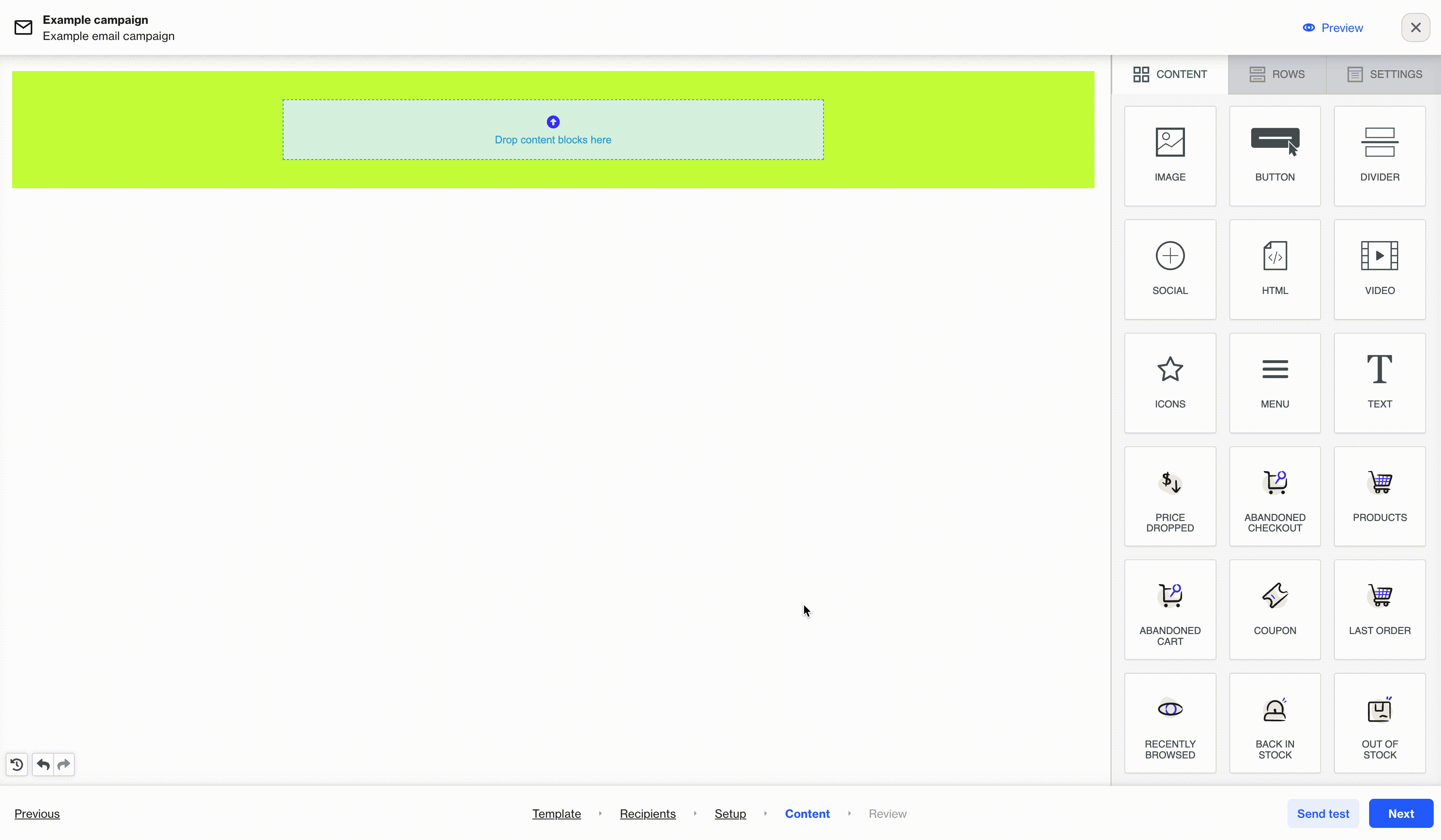
Email campaigns can be further personalized by adding Ortto’s multi-language feature and local timezone delivery. There are also campaign optimization options including AI open rate prediction, automatic resend for unopened emails, A/B testing, and link tracking.
Learn more about creating an email campaign.
Playbook campaigns
A playbook is a campaign consisting of a series of email messages with a common theme or objective that are sent to a subscriber in succession. You’d use a playbook to automate messages across the customer lifecycle for a specific and relevant audience. For example, use a playbook to send:
- on-boarding messages to an audience of new customers
- welcome messages to an audience of new subscribers
- product-related messages to an audience you want to expand (existing customers) or contract (abandoned carts).
With playbooks you can set highly-customizable filters to create the audience, and send messages at a cadence of your choosing.
Learn more about creating a playbook.
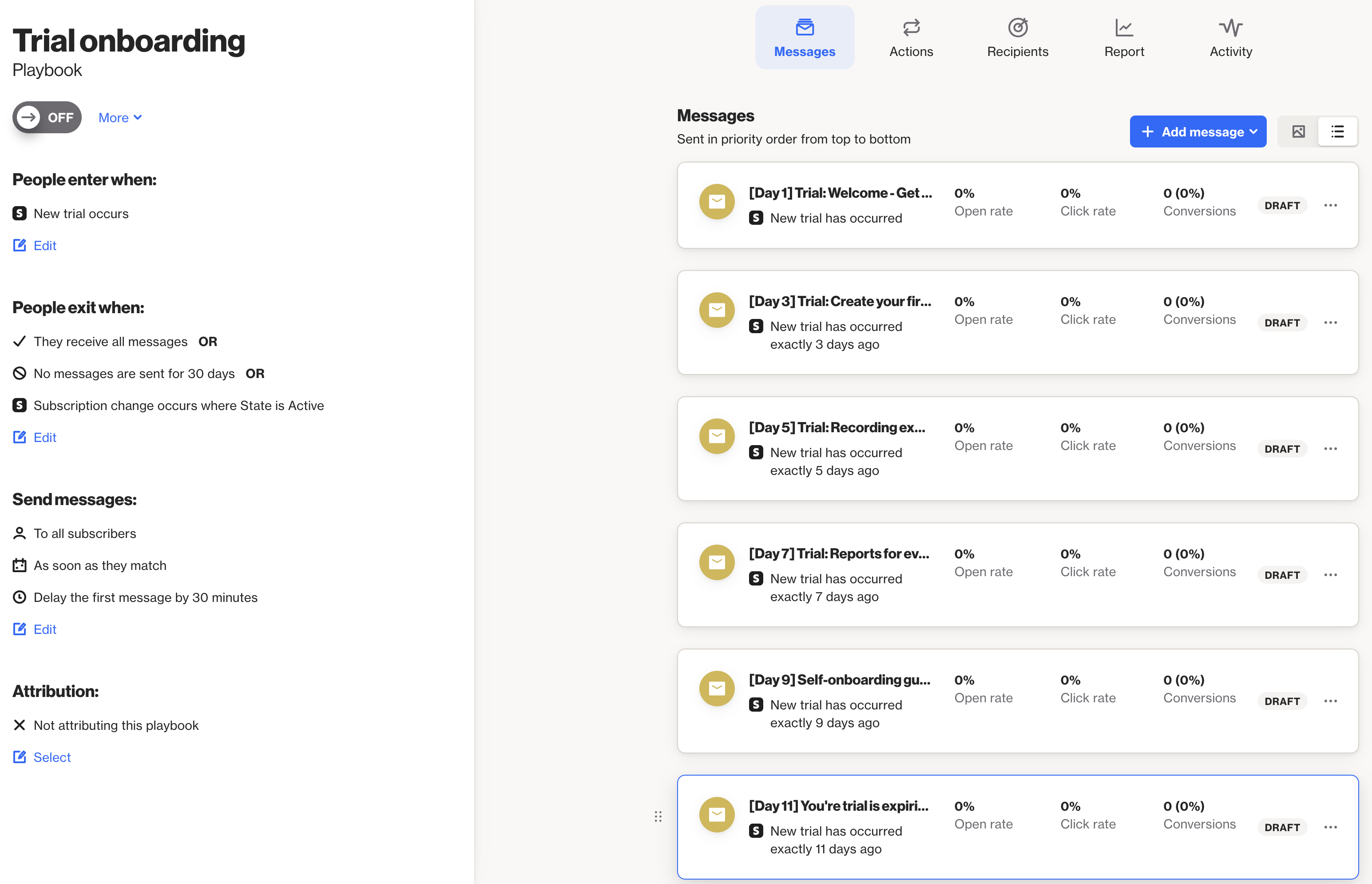
SMS campaigns
SMS campaigns are ideal for sending short messages to a bulk audience or a segment of your subscribers. These are useful for coupons, promotions, stock notifications, bill and appointment reminders, and feedback surveys.
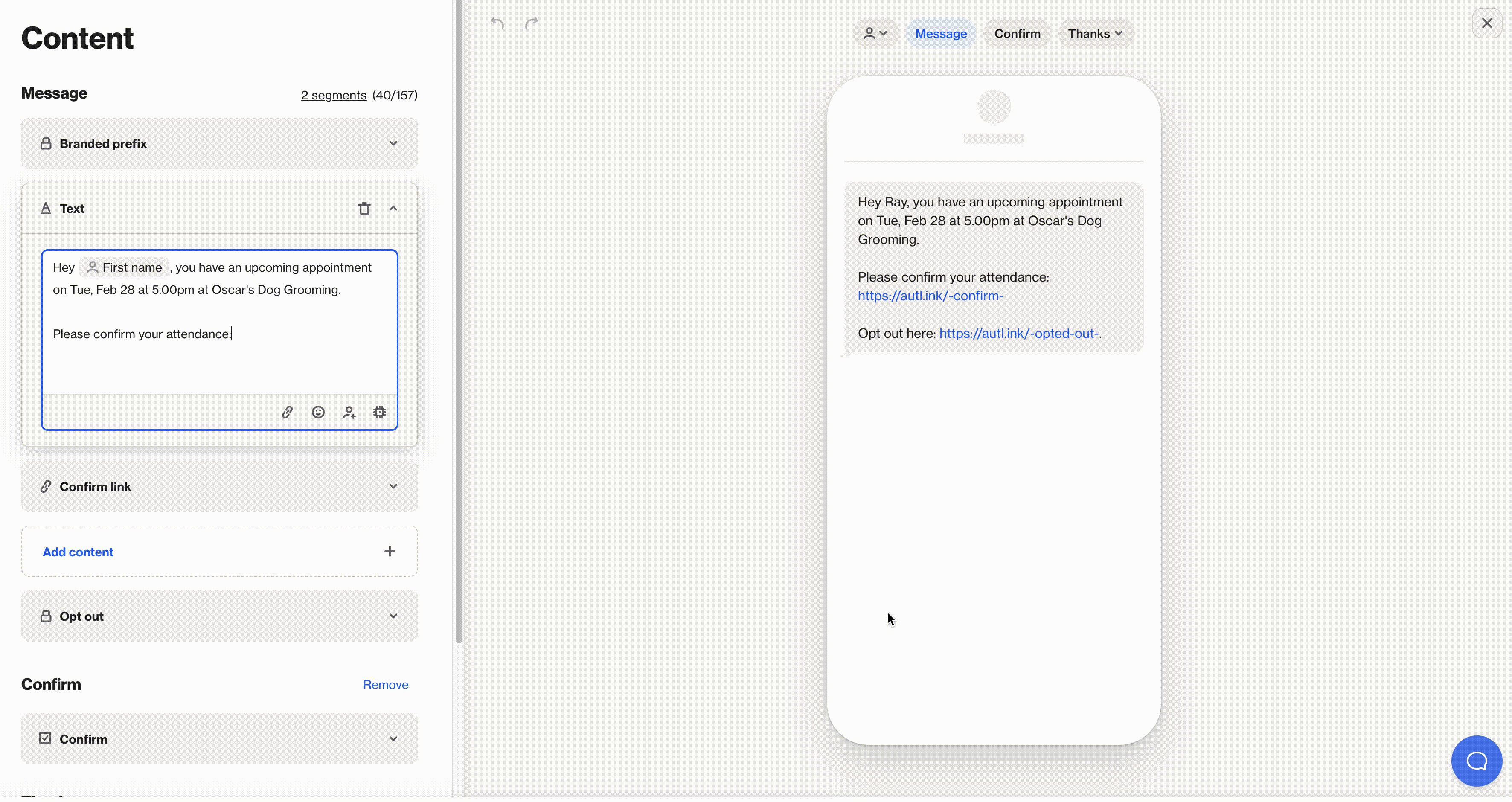
Similar to email campaigns, SMS messages can be personalized using merge tags and Liquid language.
There are also campaign optimization options including AI open rate prediction, branded sender ID, AI content suggestions, A/B testing, and link tracking.
Learn more about creating an SMS campaign.
Push notifications
Push notifications are well-suited to time-sensitive calls-to-action, customer re-engagement, promotions, product updates. Push notifications can be sent to subscribers via the web (browser) or mobile devices via your app.
Like email and SMS campaigns, push notifications can be personalized using merge tags and Liquid language.
Push notification optimization options include A/B testing, link tracking, and delivery optimization.
Learn more about creating push notifications.
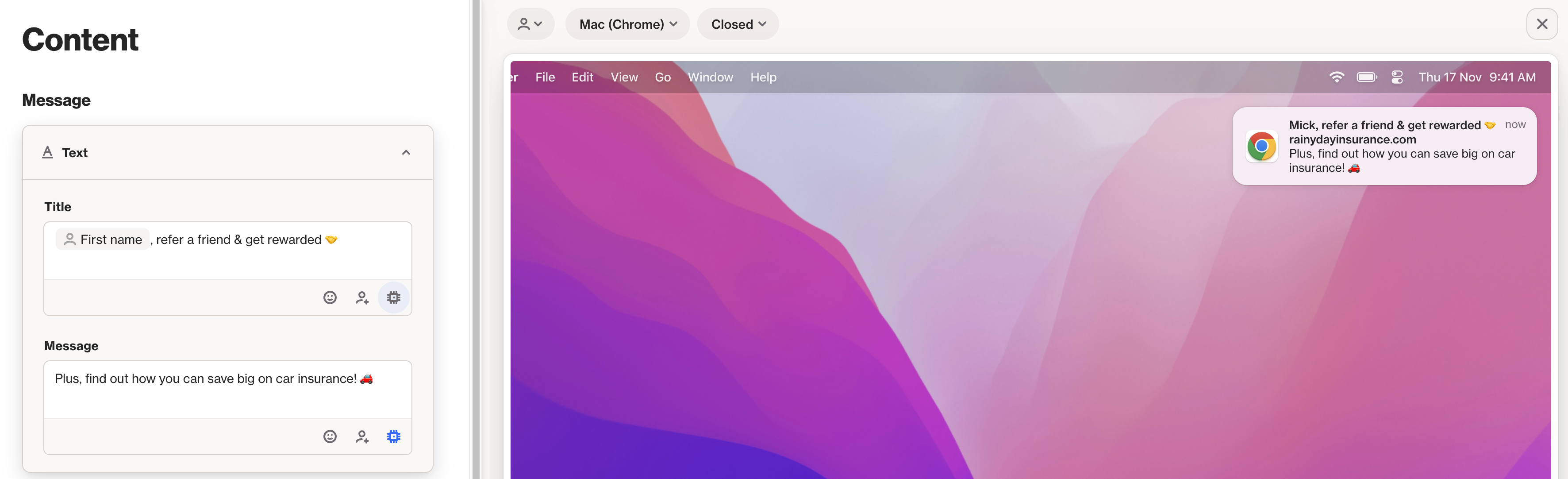
Journeys
Compared to other campaign types, journeys offer the most sophisticated set of messages and actions for creating highly-customized campaigns.
A journey campaign consists of multi-channel messages and actions that enable you to both communicate with your customers and keep your teams and databases up-to-date. Journeys allow you to create and send any campaign message type, including email, SMS and push notifications, each of which include the features you get when creating standalone versions of these campaign types (such as merge tags, A/B testing and link tracking).
In journeys, you can configure actions associated with your data source integrations. For example, you can create and update records in connected data sources such as Salesforce and HubSpot, add contacts to your Facebook Ads and Google Ads audiences, and send notifications to your Slack channels.
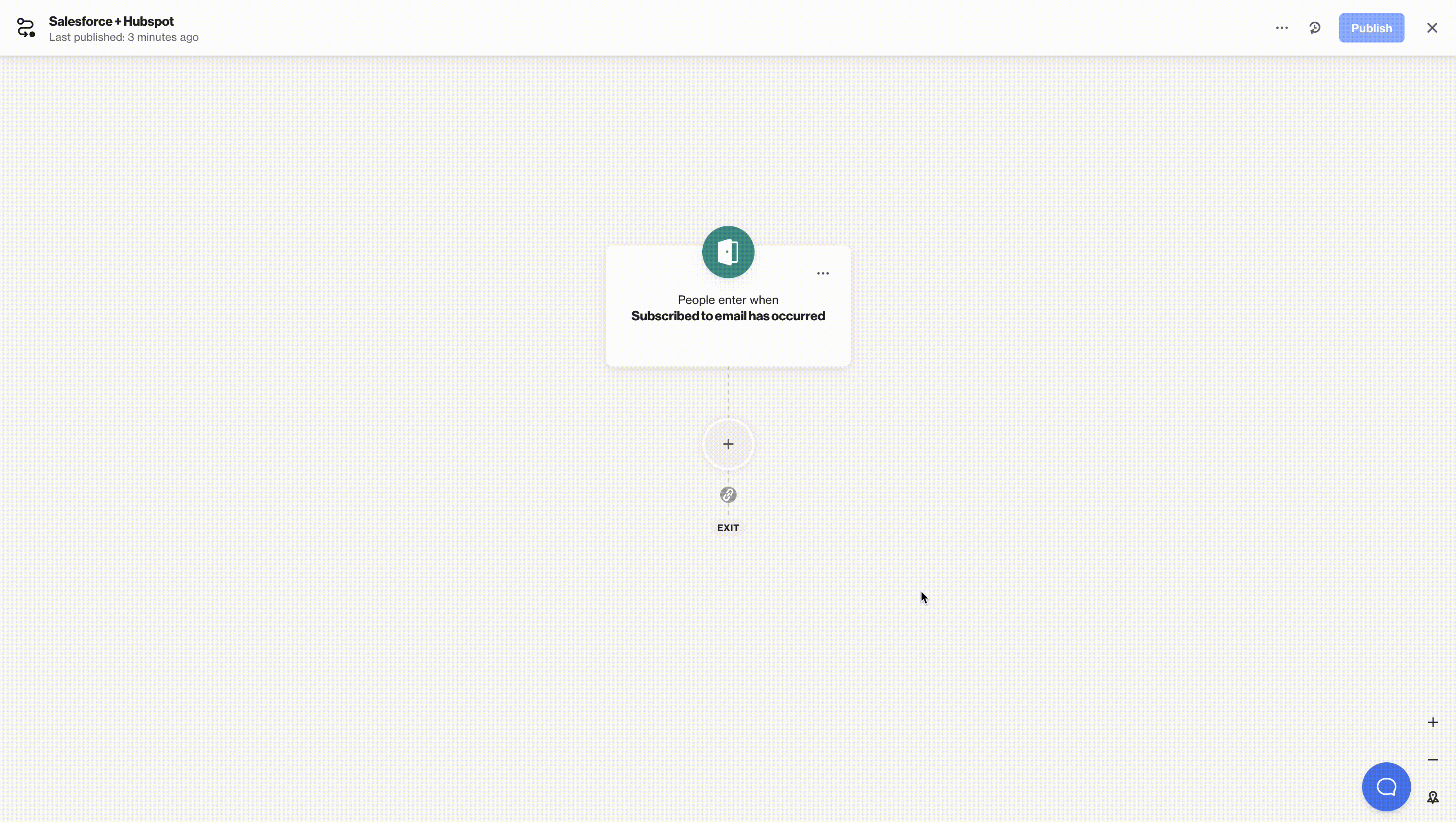
You can also customize a customer’s path through the journey using filters, delays and conditions. For example, conditions are handy to determine whether a contact receives a message via email or SMS depending on their subscription status. Or, you might want to add a delay after a message is sent to allow the contact time to open and read the message before you send a follow-up message.
Journeys are ideal for automating a number of tasks, including trial and demo follow-up, order and stock notifications, event and appointment confirmation and feedback, and updating customer data in your connected data sources.
For example, you can build a journey for a sales demo follow-up. When a person expresses interest in your product by submitting a sales demo request form, they enter the journey and:
- An action adds the person as a Salesforce record and assigns a lead owner via round-robin.
- A new lead notification is sent to your #sales Slack channel.
- The person is sent a personalized email that includes a Calendly link to book a time for a sales demo from one of your Sales team members (depending on which team member was assigned the lead in Salesforce).
Here are a few more tasks that journeys can automate:
- New SaaS trial: when a person starts a trial of your SaaS product, add them to your Google Ads display re-targeting audience. Send a succession of messages, spaced out by delays and conditions based on the person’s engagement, to help them get the most out of their trial.
- Abandoned cart activity: add multiple checkout rec overy messages spaced out with delays. Include conditions to determine a person’s subscription status to determine the message type they receive.
- Failed payment recovery: when a person’s subscription payment fails, send a notification to the relevant team on Slack. Send the subscriber a message notifying them of the issue and ways to rectify it.
- Thank for donation: when a donation is received, send a notification to the relevant team on Slack. Send the person who donated a message thanking them, then after a few delays, send information on the impact of their donation with encouragement to donate again in future.
Learn more about creating a journey.
